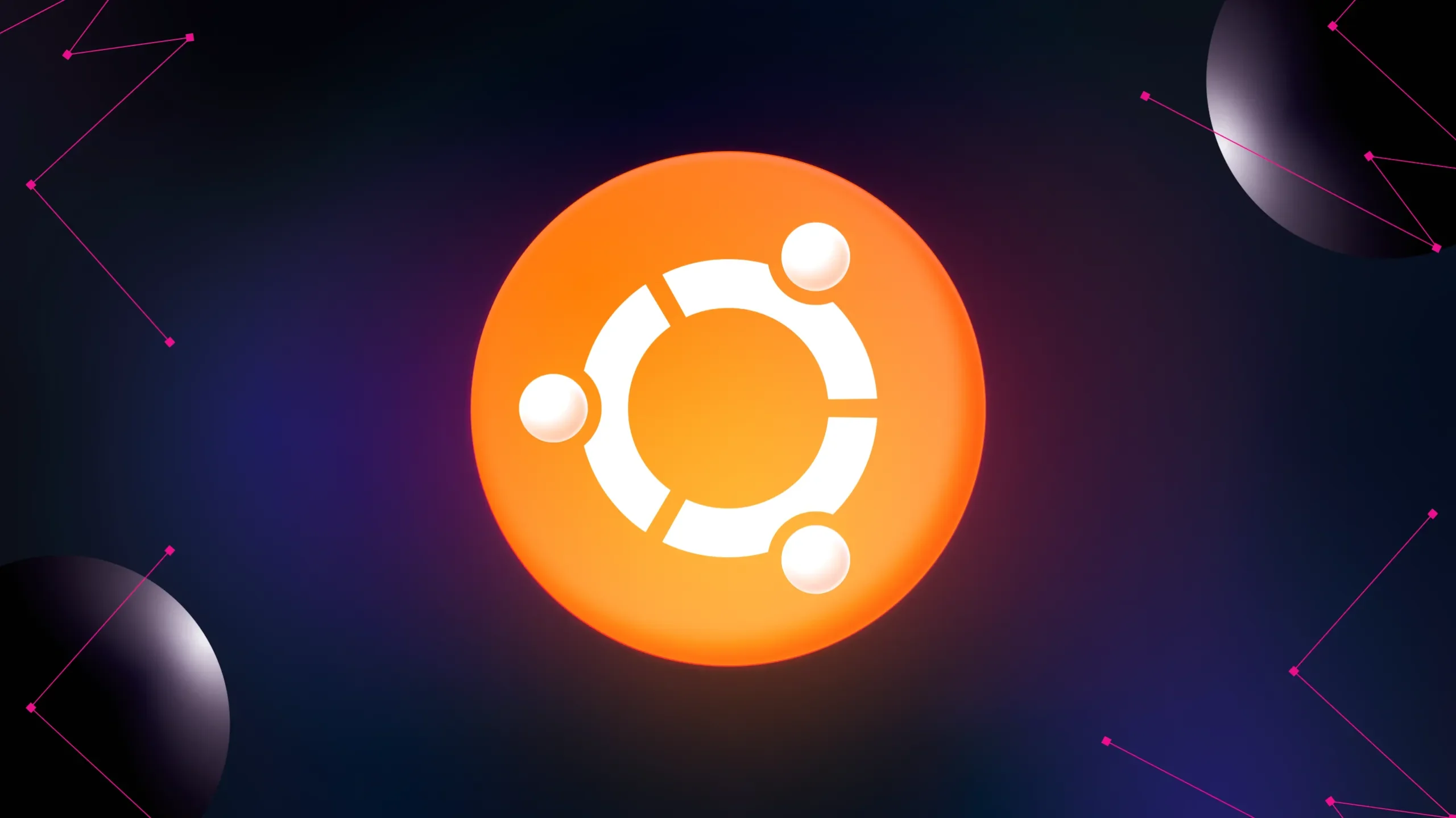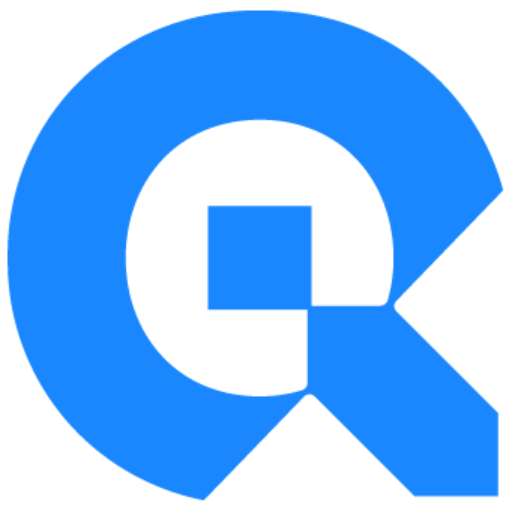Tento článok je dostupný len v anglickom jazyku.
At our company, we strive to maximize the potential of our hardware while keeping our solutions cost-effective. As a small company, we avoid enterprise-grade solutions whenever possible, opting instead for open-source tools that we customize to fit our needs.
We run Ubuntu on our servers and have chosen Ubiquiti devices for our network infrastructure. After transitioning from Docker Swarm to Kubernetes, we adopted Longhorn for data replication and storage availability. This shift, however, increased our network bandwidth requirements significantly.
Since we don’t have fiber-optic connections between servers and aren’t planning to invest in such infrastructure in the near future, we decided to implement bonding on our servers, combining two network interfaces for improved throughput and redundancy. This article provides a step-by-step guide on setting up bonding in Ubuntu using Netplan and configuring the UDM Pro switch to ensure everything works seamlessly.
Steps to Configure Bonding
1. Configure Bonding in Ubuntu
- Open the Netplan configuration file on your Ubuntu server:
sudo vim /etc/netplan/01-netcfg.yaml
- Define your bond interface. Below is an example configuration:
network:
version: 2
ethernets:
eno1:
dhcp4: no
eno2:
dhcp4: no
bonds:
bond0:
dhcp4: yes
interfaces:
- eno1
- eno2
parameters:
mode: balance-rr
- Apply the changes:
sudo netplan apply
Note: Applying this configuration will cause the network to stop functioning until the switch is configured. Proceed with caution.
2. Configuring Bonding on the UDM Pro Switch
To enable bonding on the UDM Pro switch, you must use contiguous ports. For instance, ports 5 and 6 can be bonded, but bonding between non-adjacent ports (e.g., port 5 and port 15) is not supported.
Log in to your UDM Pro’s web interface.
- Log in to your UDM Pro interface.
- Navigate to Network Devices and locate the correct switch.
- Open the Port Management settings on the switch.
- For the first port (e.g., Port 5), go to the Advanced section:
– Change the Operation Mode to Aggregating.
– Under Aggregate Ports, select the additional port(s) to include in the bonding setup. (e.g., Port 6)

Note: You cannot add a port with a lower number than the current one to the bond; only subsequent higher-numbered ports can be selected. Therefore, you need to start configuring from the lowest-numbered port in the bonding setup.
- Apply the changes.
After configuring the bonding, a bonding icon will appear in the port overview for the ports assigned to it.

2. Verifying Functionality
Test with iperf
To verify functionality, I used iperf to measure network performance and disconnected one of the interfaces to ensure that the bonding works correctly and that the failure of one port or damage to one cable will not cause issues in the future.
To verify network performance, use iperf:
- Install
iperfon both the bonded server and a test client:
sudo apt install iperf3
- Run
iperfin server mode on one machine:
iperf3 -s
Test Redundancy by Disconnecting a Cable
Physically disconnect one of the bonded cables from the server or switch. Then ensure the connection remains active and traffic continues to flow without interruption.
Conclusion
By combining Ubuntu’s Netplan bonding configuration with the UDM Pro switch’s port aggregation settings, we achieved a cost-effective solution to our increased network demands. This setup enhances both throughput and redundancy, ensuring reliable performance for our Kubernetes cluster.